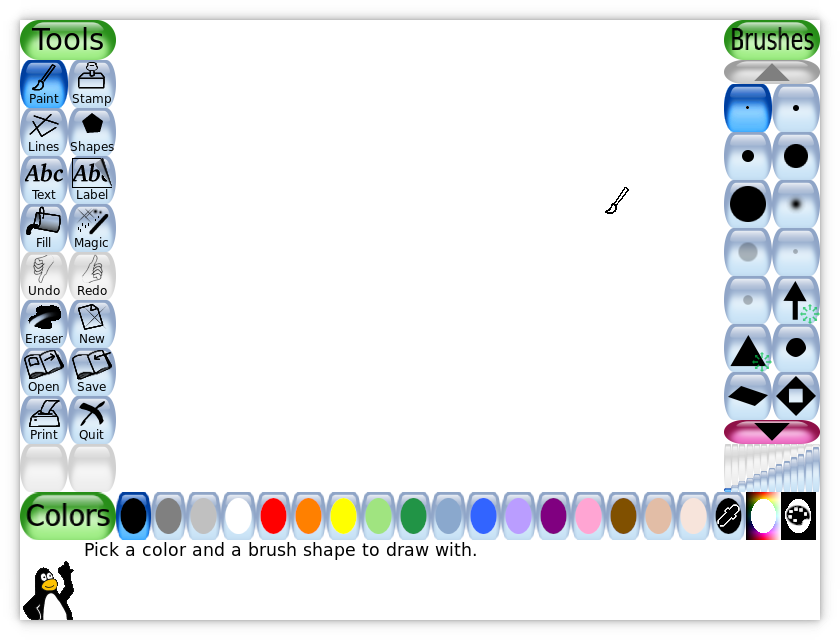Wikipedia
Prior to reading Chapter 2 in our Literacy 2.0 book, I had never used Wikipedia before for classroom or for personal use. Like many people, I had viewed Wikipedia as an unreliable source due to so many different people being able to post, edit, and add anything they want about any topic. As I was reading chapter 2, I was surprised when Frey et al (2010) mention, “But a study published in Nature (Giles, 2005) suggested that the entries in Wikipedia were only slightly less accurate than those in Britannica” (p. 34). This statement along with others from this chapter has changed my feelings on Wikipedia, and I feel I am more open to using it both for personal and classroom use.

This chapter gave two examples of how teachers use Wikipedia in their classroom. One teacher, Mr. Franklin, used it to model a lesson of how to check to see if sources are reliable. Another teacher, Magaret Santori, used it to show how people can communicate their disagreements without putting other people down. I thought both of these teachers did an excellent job of modeling and using Wikipedia in their classroom. As a second grade teacher, I don’t foresee myself using Wikipedia like these two teachers within my own classroom. I feel Wikipedia in these two manners is far too abstract for my students to fully understand its purpose for research. If I had older students, I think it would be beneficial to use Wikipedia in my classroom.
Frey, N., Fisher, D., & Gonzalez, A. (2010). Literacy 2.0: Reading and writing in the 21st century classroom. Indiana: Solution Tree Press.
What is to Come of the Written Word
Internet, eReaders, and other technologies have become prominent within classrooms and even within homes. As a person who loves to read and owns numerous books, I have always been partial to the traditional print world. However, as I am becoming more and more comfortable with the three dimensional reading and writing technologies, I am opening up to the idea of owning an eReader in the near future. As technology continues to improve and evolve, better products will be introduced to help enhance our students’ learning of reading and writing. I don’t think traditional print will ever be completely phased out, but I do believe we will begin to see less and less of it within the classrooms.
Images used with permission from http://cache.ohinternet.com and http://cdn.dailyclipart.net